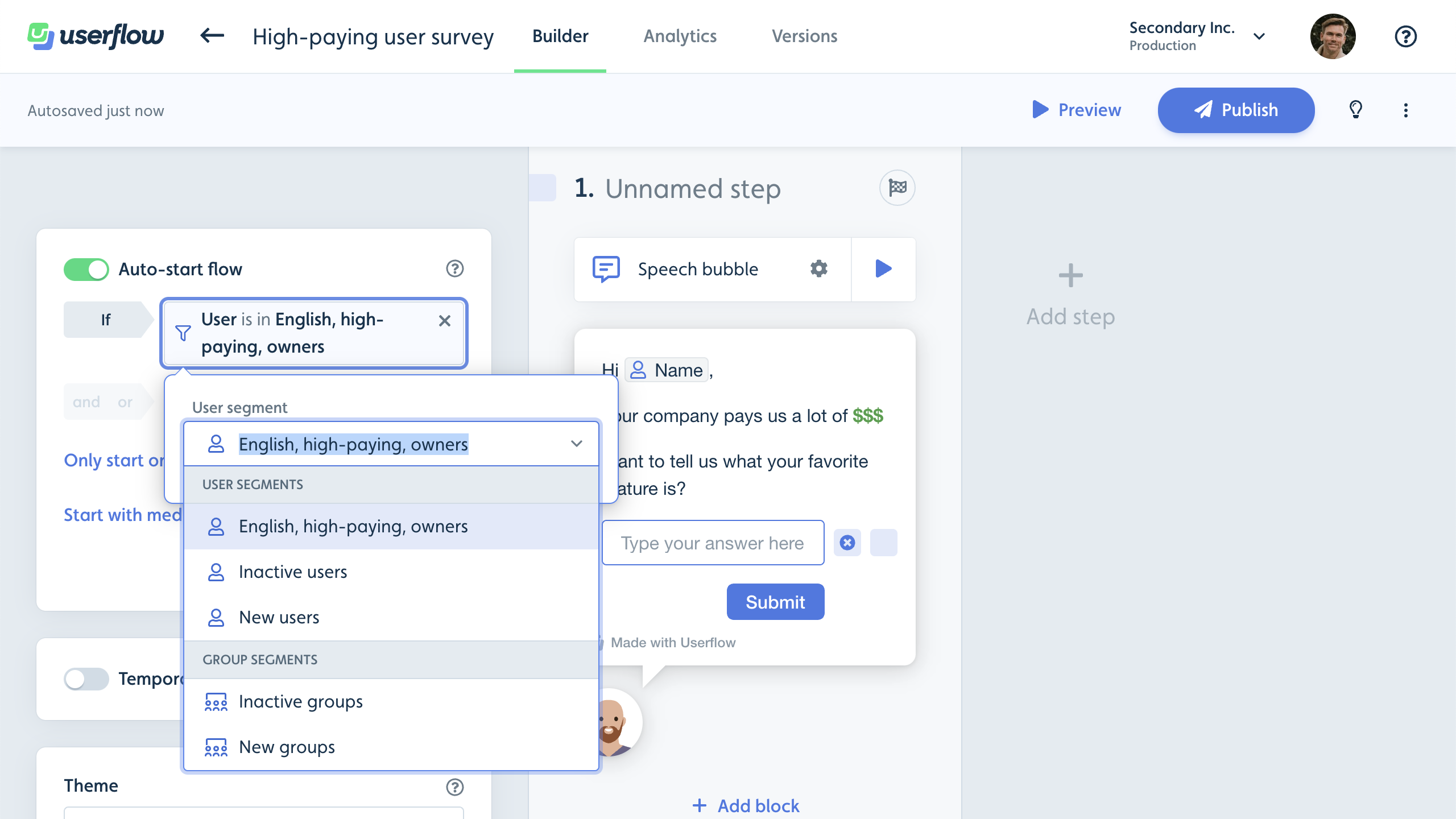Users and Segments
To make it easy for you to keep track of your users, we have made a page that lists all of your Userflow users that have been identified by Userflow.
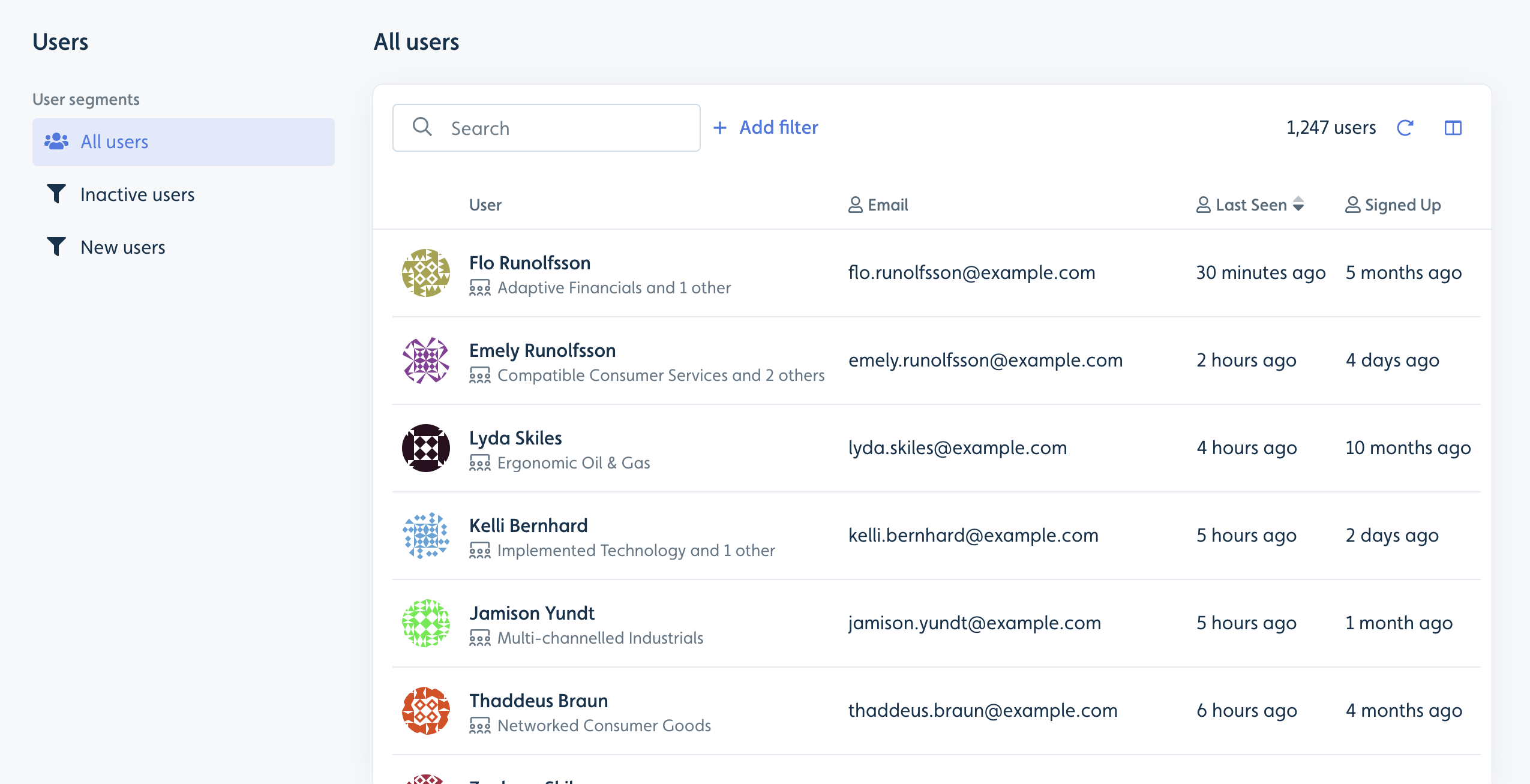
Creating a segment
On the left side of the Users page, you’ll see a few default segments.
There are 4 types of User segments. Below is a description of them as well as how they are created.
Default segments
These are segments that are precreated by Userflow e.g. All users. These cannot be edited.
Segment based on an user or company attribute filter
You can easily create your own segments by changing the filter, the attribute to sort by, and which columns to display. A Save segment button will appear, which lets you update an existing segment or save as a new one.
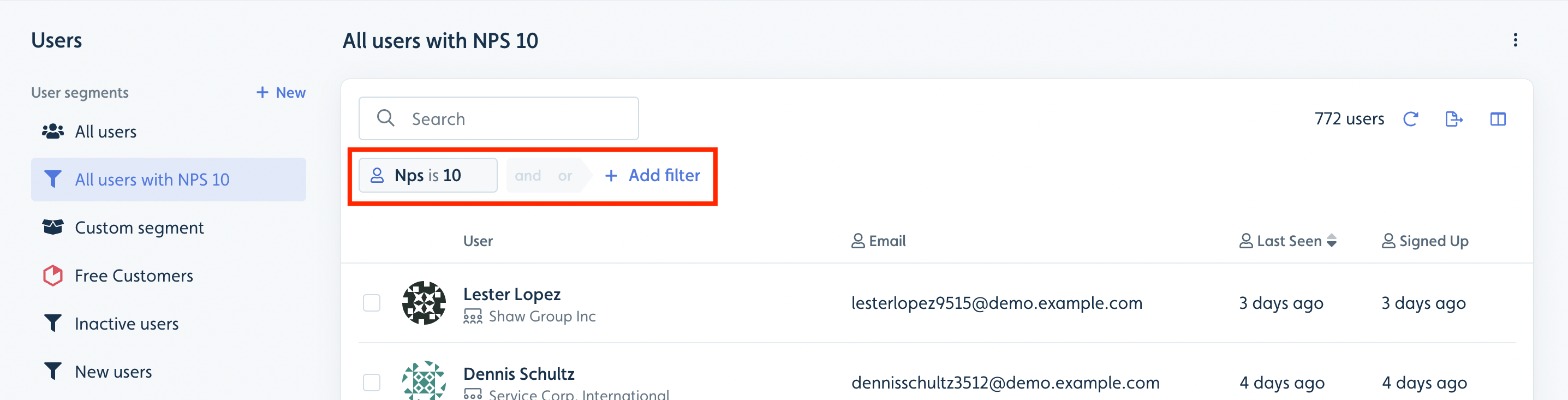
Note the User ID and Company IDs used in the userflow.js identify() call is not created as an Userflow attribute by default. Instead of creating filter based segments to target a specific list of users/companies we recommend to use the manual segment approach explained in the next section.
If you still want to retrieve the User ID or Company ID and use them in a filter, you need to send it as an attribute via the userflow.js second argument or the API (similar to how other attributes are sent).
Segment based on product event filter
Event-based Segments allow you to create user and company segments based on specific actions on your product natively within Userflow. For example, easily create a dynamic segment of users who view your “Billing Page” by selecting that event or creating it with our no-code event tracker.
- Go to Users/Companies: Navigate to the Users or Companies tab.
- Add Filter: Click “Add filter” and select “Event.”
- Choose Event: Select the desired event (e.g., “clicked X button”).
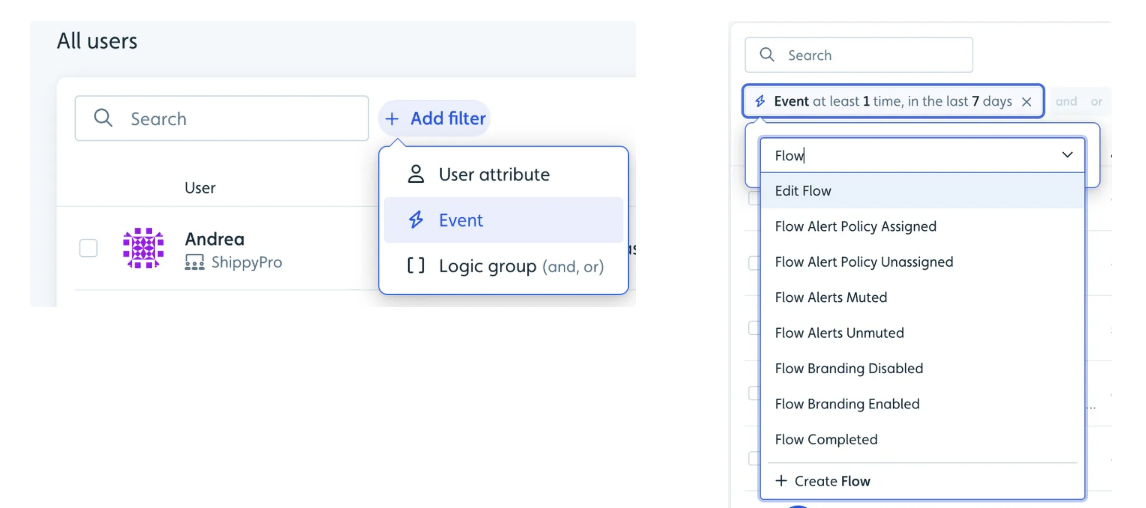
- Configure: Set the frequency and time frame (e.g., “at least once in the last 7 days”) along with any additional conditions based on parameters associated with an event ( e.g., “device is Tablet”, “Flow type is Checklist”)
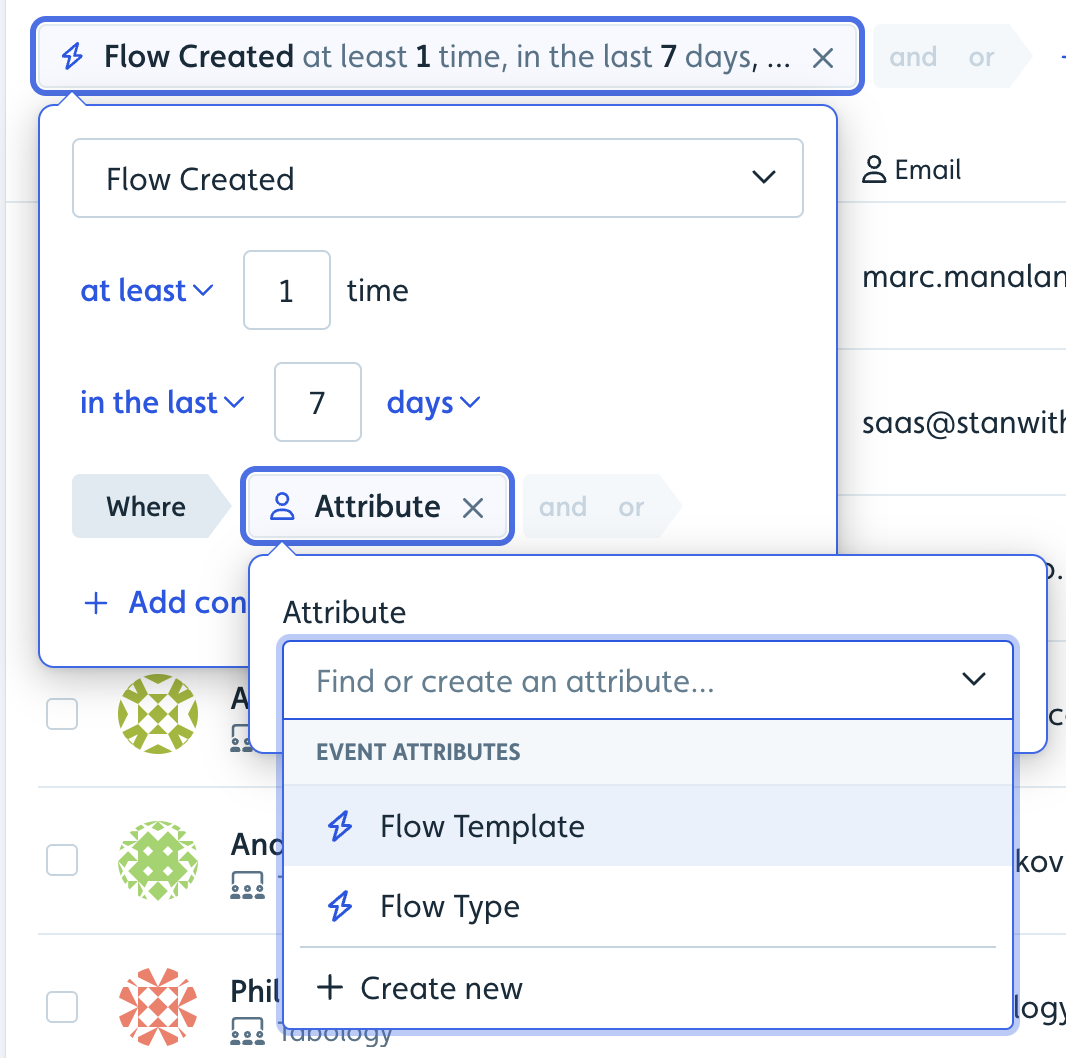
- Save Segment: Save your new event-based segment.
Segments update in real-time, ensuring accurate targeting. You can use event-based segments to target flows and in-app content.
Coming soon: Ability to use event based segments as filters on analytics
Manual segment based on CSV upload or UI selection
By clicking the + New button above the segment list you can create a manual segment. Users can be added to Manual segments either by selecting them in the list of all users or by uploading a csv. You can match users based on the email or the user id. This is great when you want to target a list of users you have in a spreadsheet.
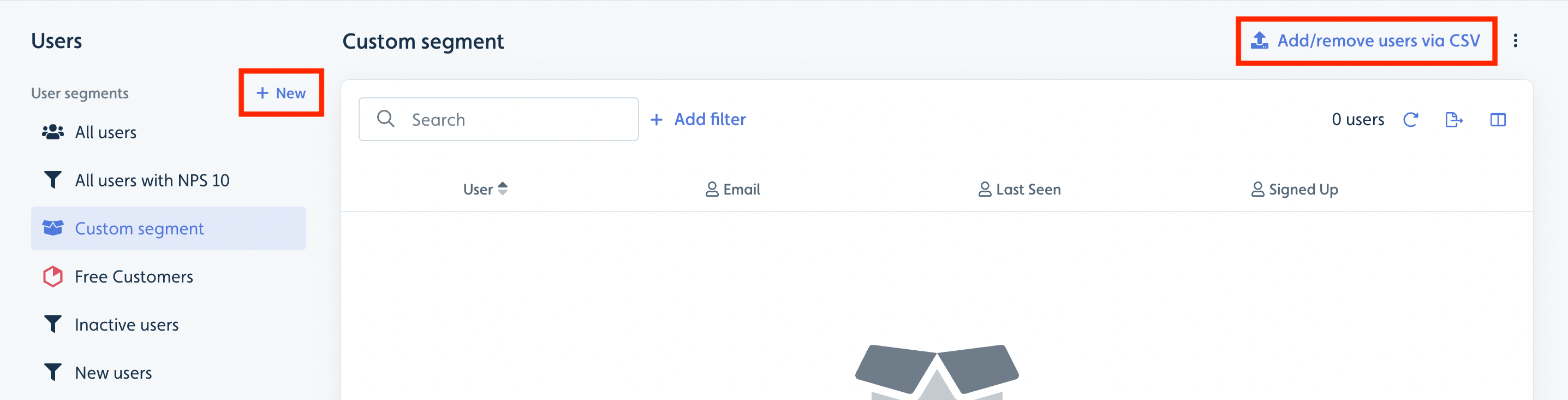
Integration based segment
Via our integrations to analytics tools like Heap, Amplitude and Mixpanel, you can also create integration-driven segments. These segments will show with a logo for the tool they are coming from.
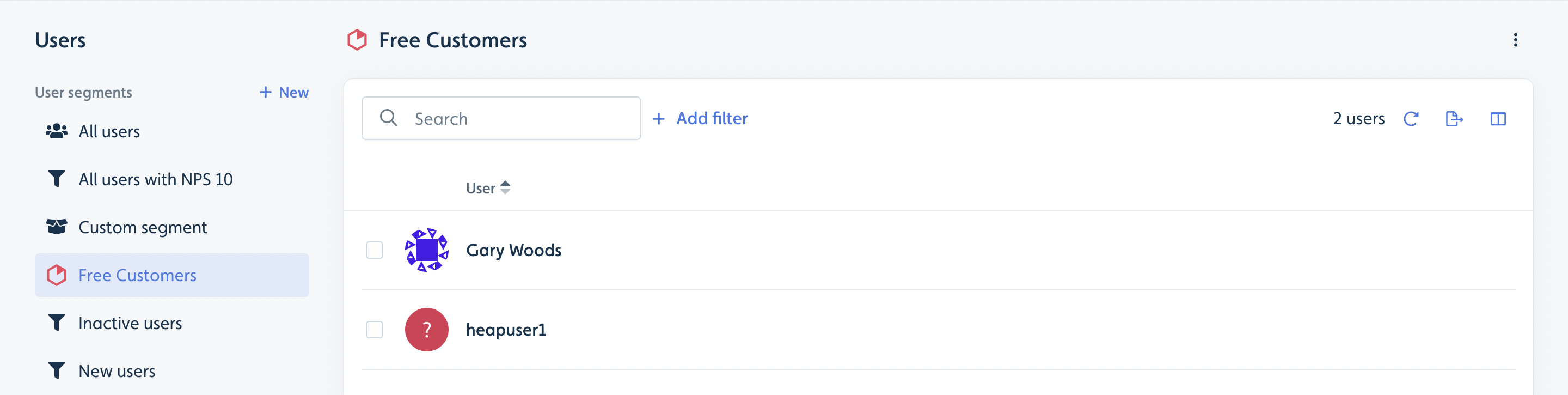
Organize, search, and filter
You can organize, search and filter. the user list to your needs.
Use the column icon in the top-right to select which columns to display.
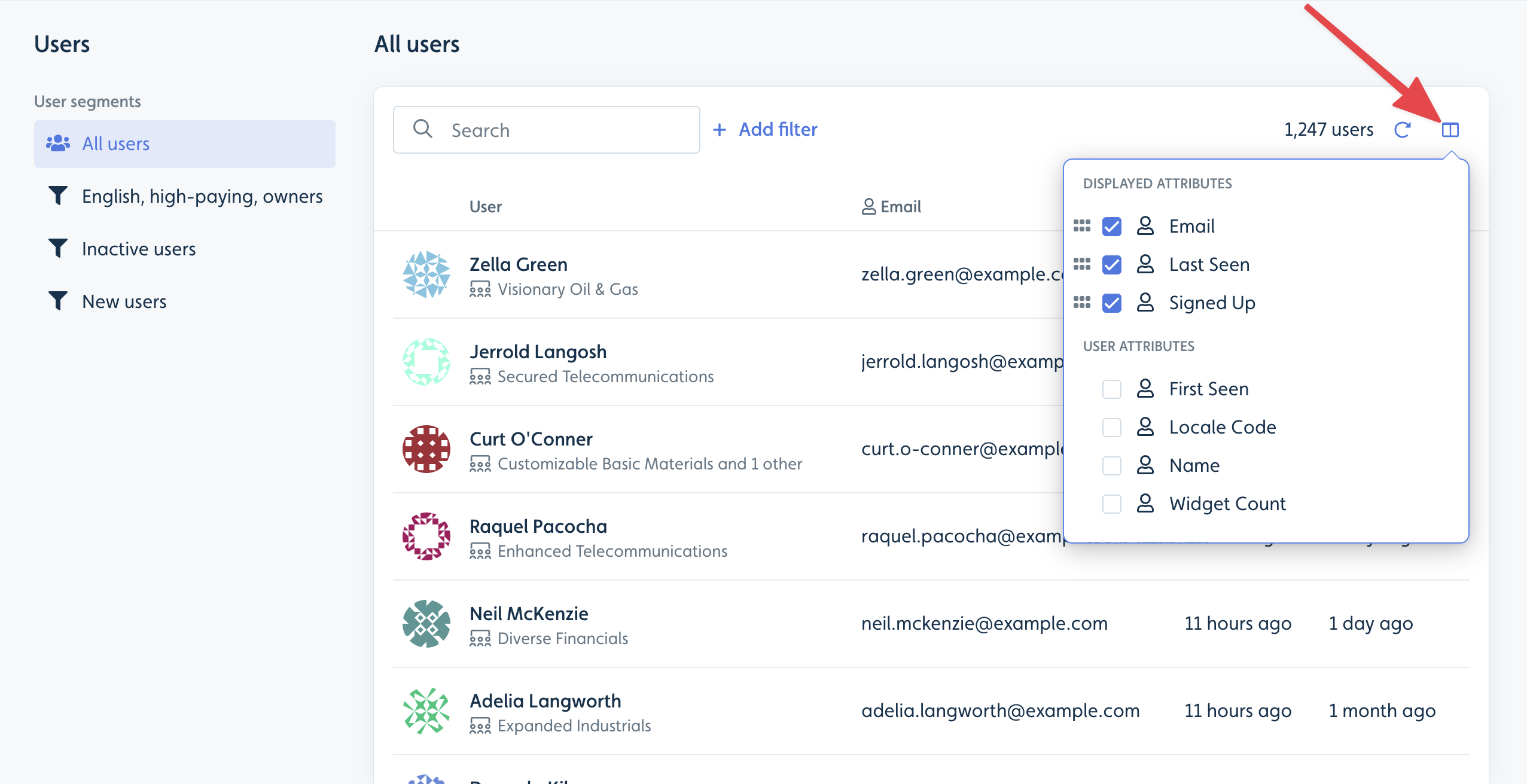
You can quickly do a free text search, which will search through name, email, ID and - as a new thing - it can even find users where their associated company name matches.
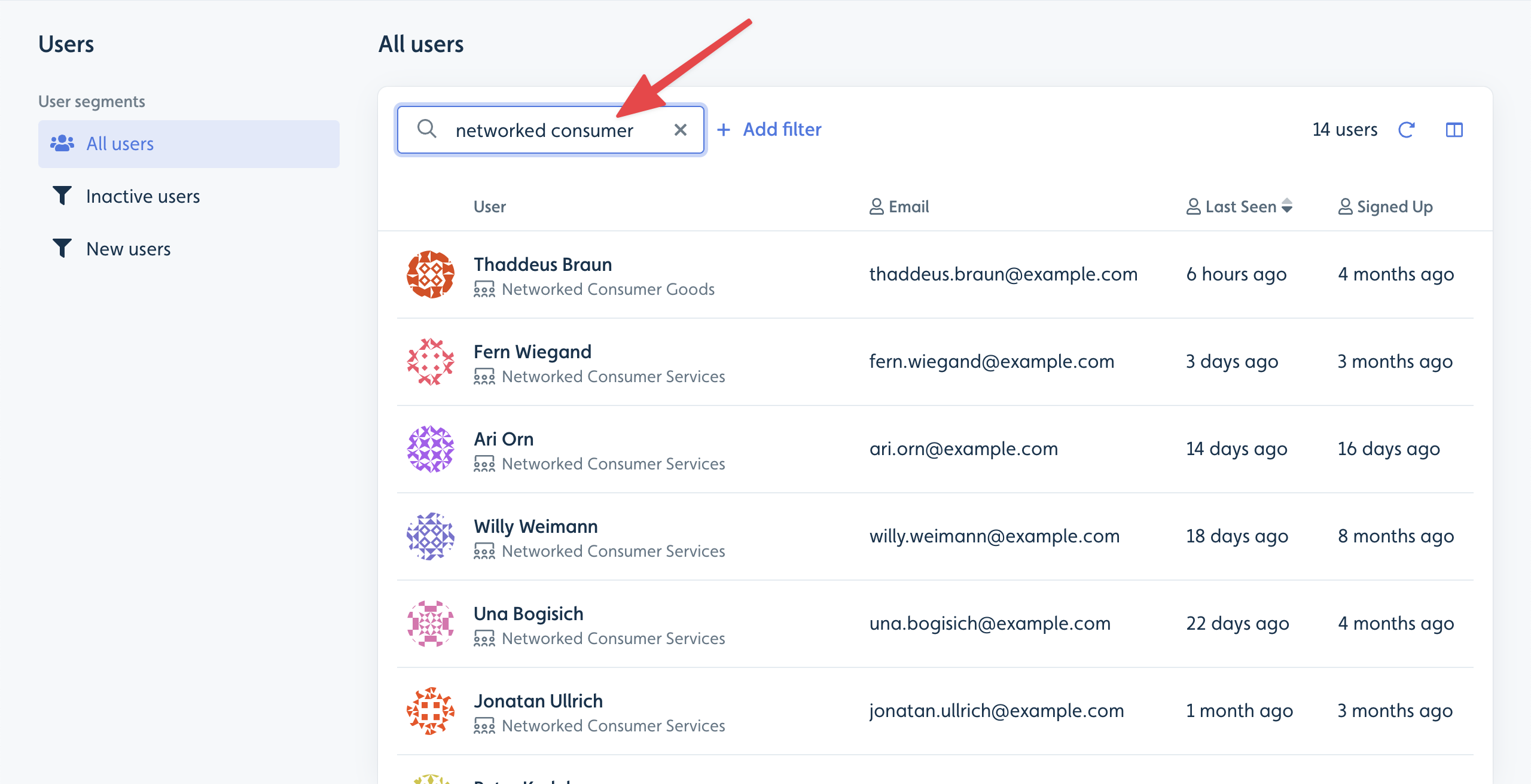
If you want to get more detailed, click Add filter to search based on specific user attributes. This works just like when you add Attribute conditions in the flow builder. You can even find users based on their company or company membership attributes.
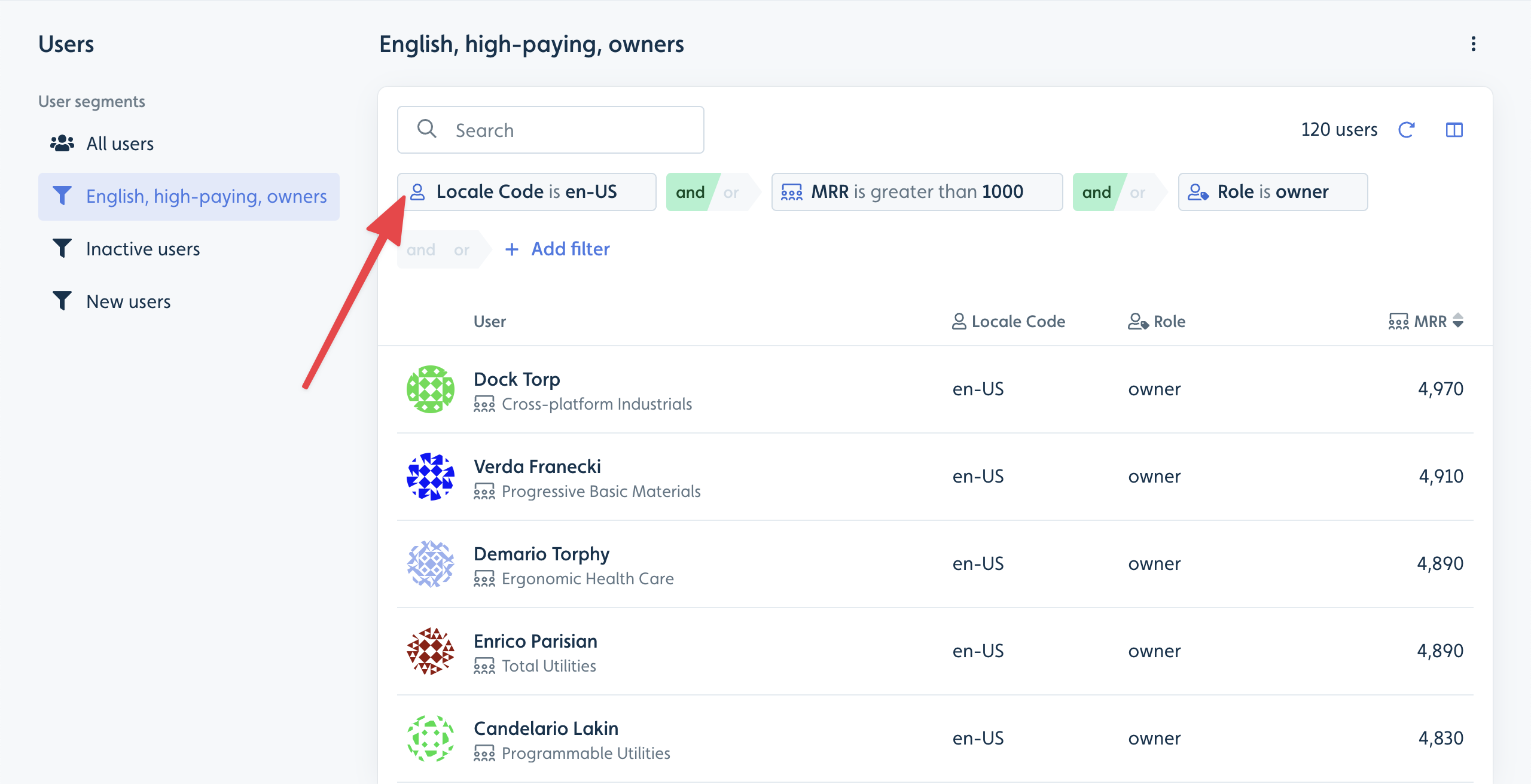
Companies page
If you have Companies configured you will have a similar Companies page. Where you can filter and sort on companies and create company segments.
Start flows/checklists based on segments
You can start flows/checklists with the User and Company segments you create on the users/companies pages. Just “Add condition” -> Segments to your flow/checklist auto-start conditions.