Chat and Knowledge bases
Besides from our data sync integrations, where you can sync data between Userflow and other tools, the Userflow Resource center can integrate with your live chat and knowledge base providers.
Integrations with live chat providers
The Userflow resource center can seamlessly integrate with your live chat provider via the Contact block chat option. When your users click on the Chat icon in the contact block, the resource center will close and your live-chat provider will be activated:
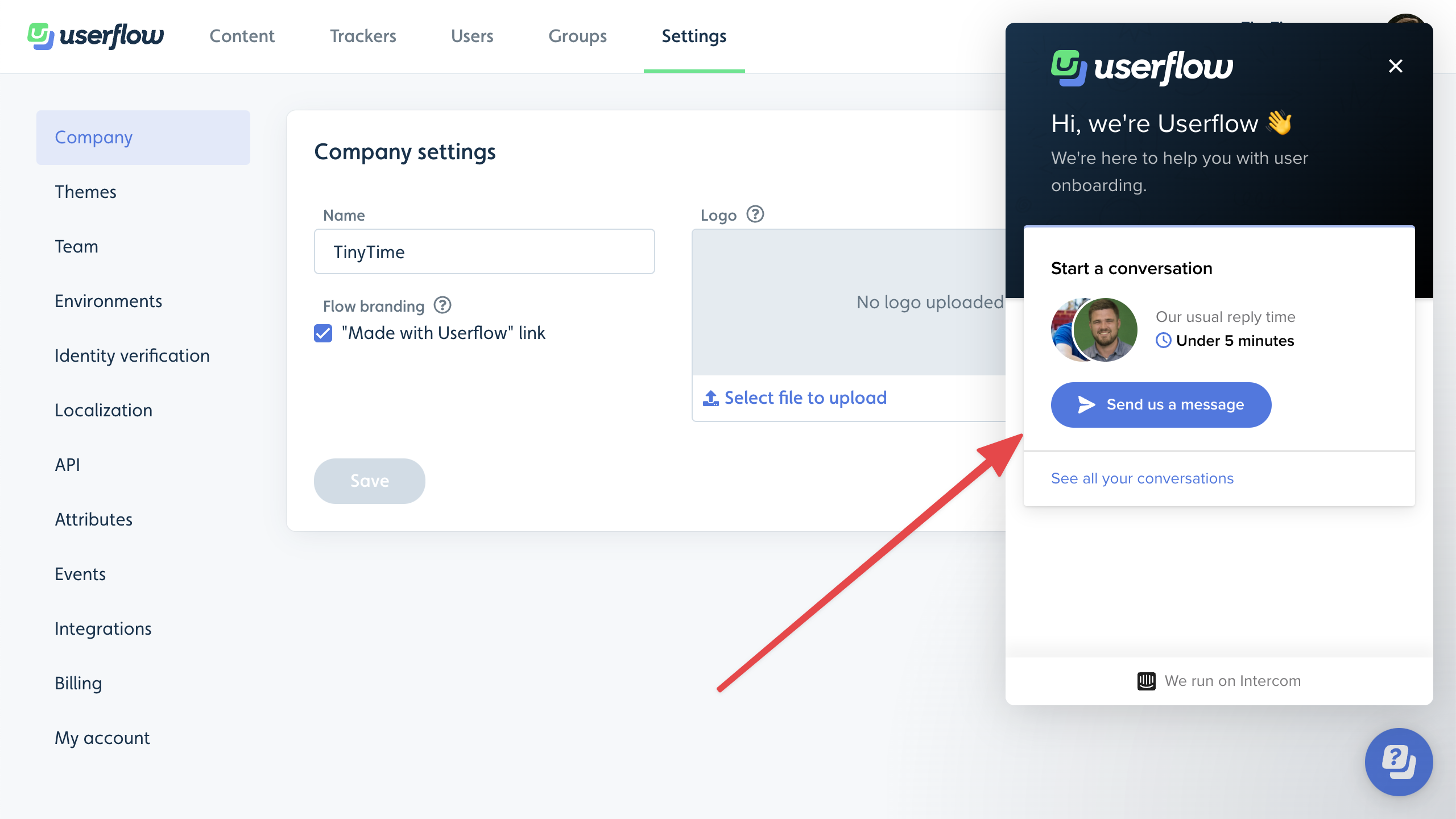
When they then close the live chat provider, the Userflow resource center will show again.
The resource center currently integrates with the following live-chat provider options:
- Crisp
- Freshchat
- Help Scout
- HubSpot
- Intercom
- Zendesk Web Widget (Classic and Messenger)
For all other chat providers you can build a custom chat connection using javascript.
Note that connecting with live chat providers does not require you to authenticate or set up anything via Settings -> Integrations as the integration just rely on using javascript functions to open and close a live chat provider that is already installed in your application. So all the configuration is done via the Resource center Contact us block.
Integrations with Knowledge base providers
The Resource center Knowledge base block enables your users to search your existing knowledge base without leaving your app.
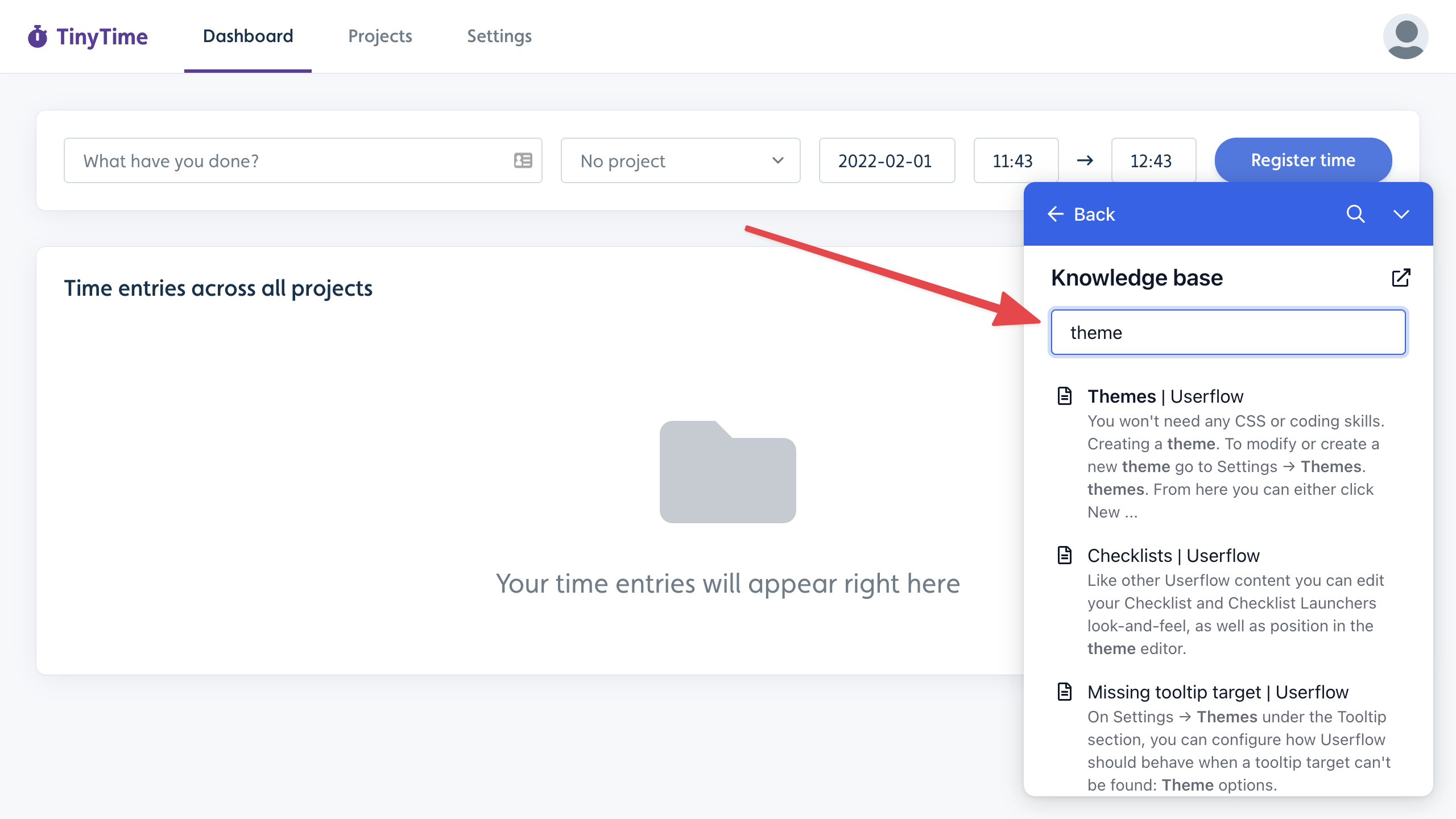
Clicking a search result will open the article in a new tab. There’s also a link button in the top, which takes the user to your knowledge base frontpage.
We currently support searching directly in the following knowledge base providers:
Public/Unauthenticated search
- Freshdesk
- HubSpot
- Zendesk
Authenticated search
- Intercom
- Zendesk
For all other knowledge base providers or home-built docs sites, you have the following options:
-
Google Search: Provides similar results to google.com when searching for
site:yourdomain.com/path. This requires that your site is indexed by Google. - AI Assistant: If you’re using our AI Assistant, you can utilize its sources for searching. This requires that your assistant is trained and published. You do not have to use the assistant for AI chat, so if all you want is knowledge base search you can also use the assistant like this. Searching via the assistant does not cost you anything. Using the AI assistant as a source also allows you to do authenticated search in Salesforce knowledge bases
Choose your Knowledge base provider and Knowledge base URL in the builder’s side panel:
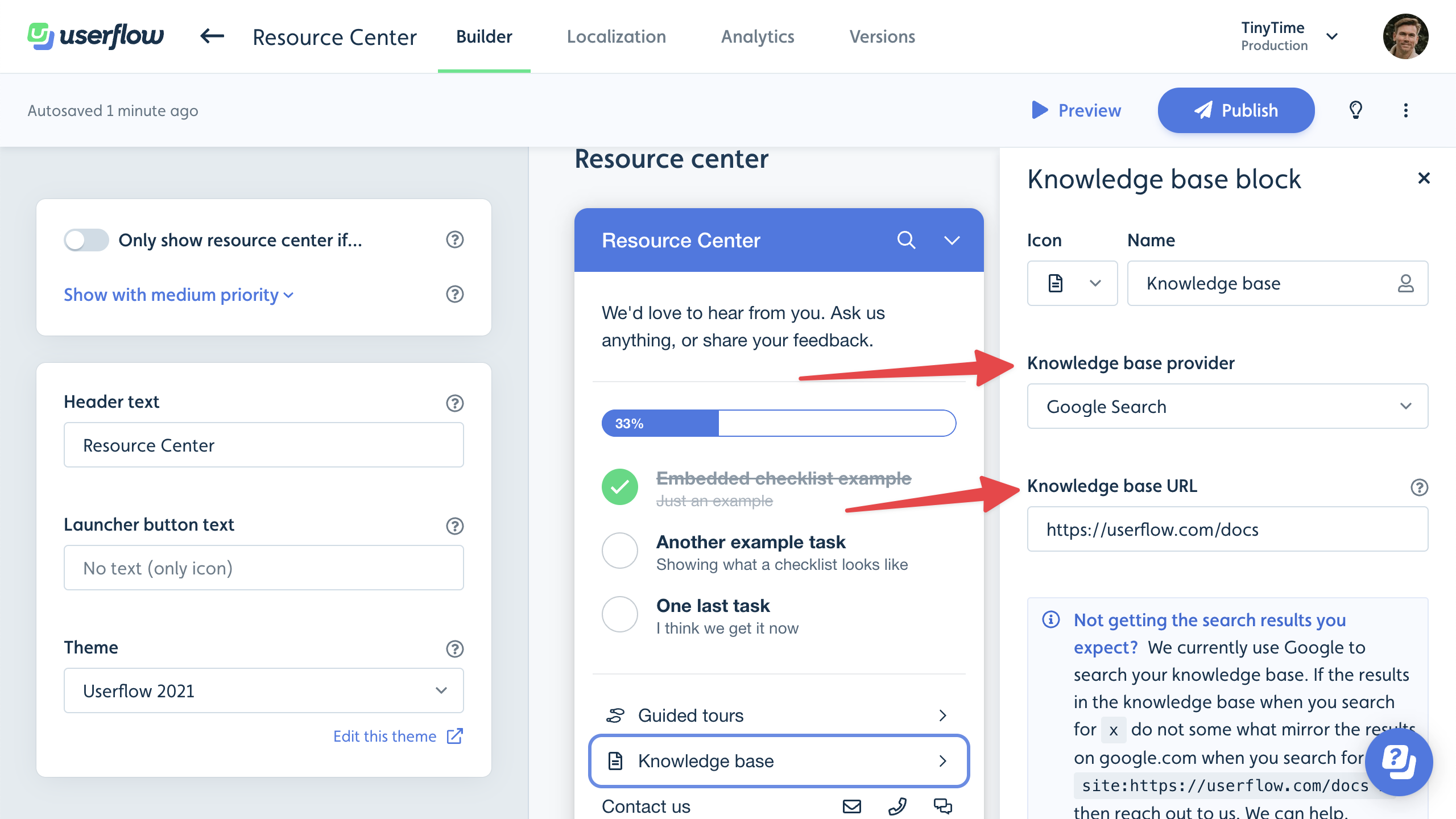
Note that the knowledge base integrations does not require you to authenticate or set up anything via Settings -> Integrations as they search in public content only. The only exceptions are if you connect your Intercom or Zendesk help center, and use that as source. For that we allow to search articles behind authentication and therefore require you to authenticate via Settings -> Integrations.
